How do you install WordPress? Download and upload the WordPress files, create a database and then trigger the installation-configuration screen right? If you are looking for a pro way to do this, there’s nothing faster and easier, then the good-ol’ SSH. And most professional hosts will provide you access to SSH. Since I host with AWS, I can’t survive a day without SSH.
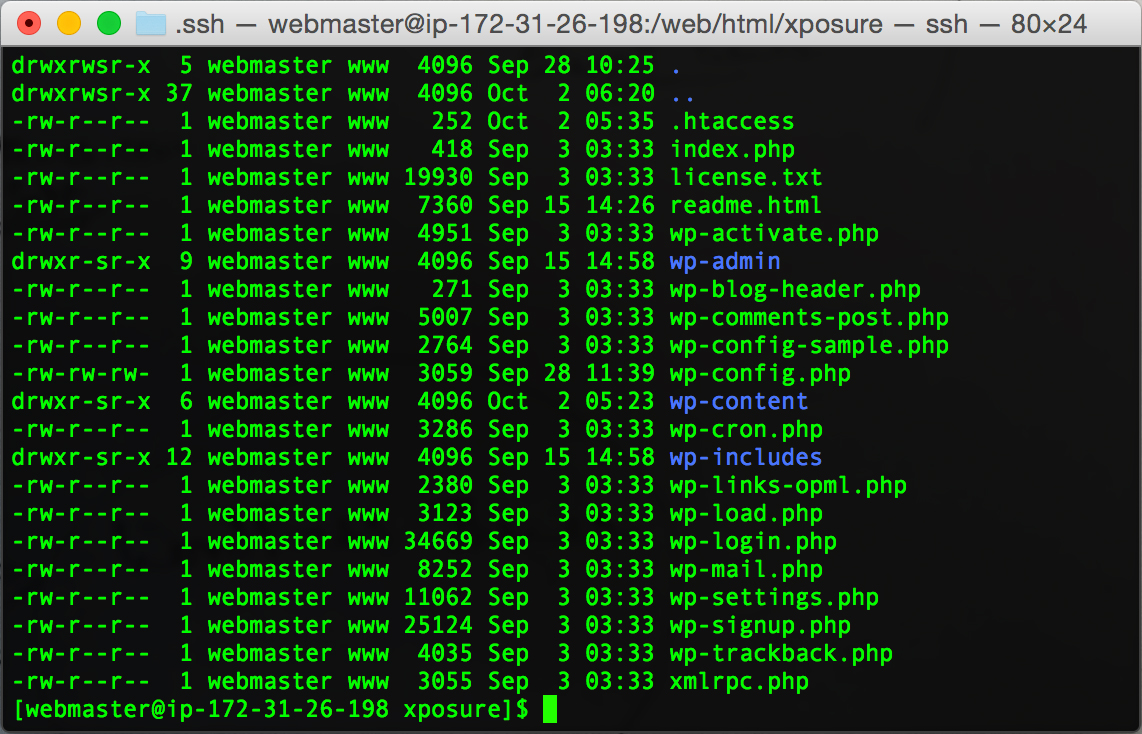
Download and Extract WordPress. Make sure you are logged as an account which has the right permissions. If WordPress detects that the owner and group is different on the files that the process webserver is running on, it will prompt you for ftp download credentials later when you try to install plugins.
cd installdir
wget https://wordpress.org/latest.tar.gz
tar xvzf latest.tar.gz
mv wordpress/* ./
rm -rf wordpress
rm latest.tar.gzTime to create a database and get going:
I use mysql so I log into mysql like following (replace wp-user with your own username)
mysql -u wp-user -pEnter your password when prompted.
Let’s create a database (named ‘mywpsite’). I generally use an existing database and only change the table prefix during the WordPress install process. But for now we’ll create a fresh db:
create database mywpsite;Now you can go to the public url of your site and trigger WordPress install. Just use the same credentials as you used above:
Database Name: mywpsite
User Name: wp-user
Password: i-know-what-you-are-thinking!
Database Host: localhost (somehosts may work with 127.0.0.1 or type another hostname if that applies)
Table Prefix: wp_ (at other times I just rename this to site initials bt_ etc. and use an existing database for multiple sites).
That’s the famous 2 minute install via SSH. Given you do it a few times, you’ll do it in 30 seconds flat!
